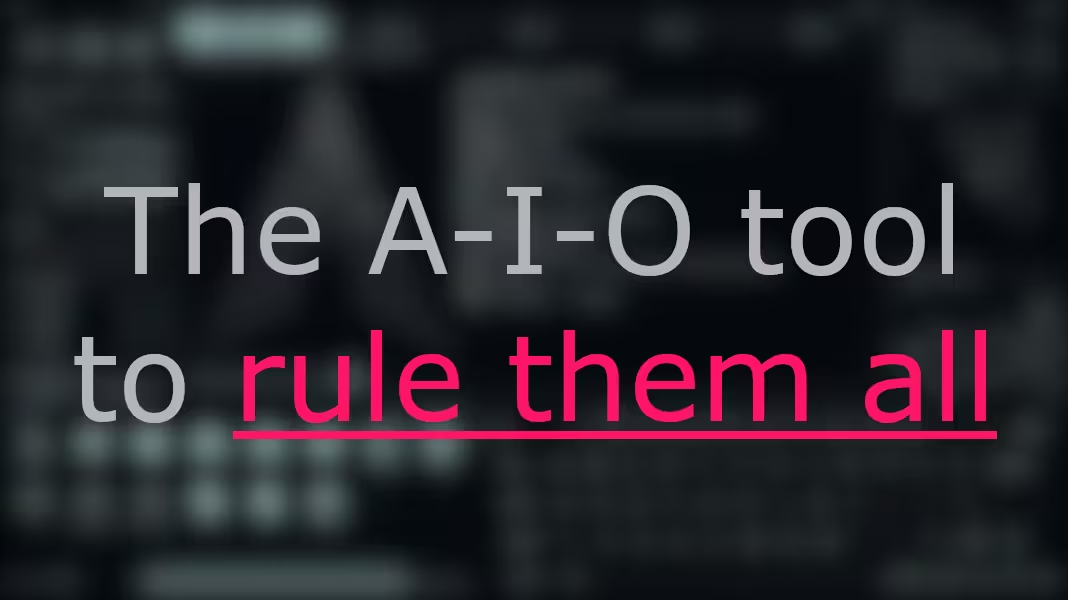The Only All-in-One Tool You Will Ever Need
There are many A-I-O available out there, but what if you could use only one ultimate A-I-O tool?
The Only All-in-One Tool You Will Ever Need
These type of tools are focused in several features to reduce your needs to have one app for each task. For example, if you use more than one messaging app, like WhatsApp, Telegram, Signal and Discord, what would it look like to use one app an have access to all chats in these platforms? That’s what A-I-O tools do, but not limited only for that.
However, these tools are always presented with an interface that is often visually pleasing and managed by your mouse, if not cluttered as well. What the true A-I-O solution actually looks like is not similar to that. It should be a single familiar environment that’s able to solve any kind of problem. For that it should be extensible without affecting performance, and highly customizable to user liking.
Okay, let’s end this suspense. The A-I-O tool I’m talking about is the Terminal Emulator. Surprised? The terminal is the first shape of what computers look liked a while ago, in the name of “console”. These machines only had a screen and a keyboard, so the main development focus is to increase usability with the keyboard. In short, a Terminal Emulator is actually an graphical interface that emulates those consoles to allow you to access the true star: The shell.
The reason why the Terminal Emulator is a A-I-O tool is because it allows you to use the shell, whatever is it bash (Bourne Again Shell), zsh, fish, nushell or others. And then, you can run many other tools.
The Terminal Emulator and its keyboard-centric experience is the easiest path to solve complex problem. Some tools are so effective, we could tell they allow the machine to read the mind of the user, like vim. Vim is a quite simple text editor, with the “least keystrokes” philosophy, which means that complex text tasks should be completed with only a few keystrokes. Much more enjoyable to do so, rather then searching for options in a screen full of options to click with the mouse. I mean, there is no friction to stop you.
The amount of available tools for different problem solving are infinite, and if it doesn’t exist, you can create it yourself with some programming skills. Some examples are task management, text editing, file management, multimedia conversion and compression, password management and so much more.
The available tools you have to use in a Terminal Emulator depends only on the user. The users chooses which tools they want installed in their systems, which is not so hard to do so. It can be easily accomplished using package managers like apt, pacman, rpm (Linux) and brew (MacOS).
Isn’t that amazing? Do all possible tasks in the very same environment. The best part of it, is that you only have to learn how to use a tool once, and it will hardly have a breaking changing in how it works and should be used.
Some other great advantages of using a Terminal Emulator is that the user have higher control and power over their system. They can use multiple programs together to create even more powerful outputs. And just by using it, you unlock the shell scripting recipe, which is a way to create some automation, but in a way that if you are already familiar with the terminal, its a breeze to do so. Follow a very simple example:
1
2
3
mkdir backup # Make dirctory
mv * backup/ # Move
tar czvf backup.tar.gz backup # Archive and compress
This very simple script creates a backup folder, moves all files and directories (folders) to the backup directory and than it uses the tar (archiving tool) to archive and compress the backup directory as backup.tar.gz. This works in any directory! Instead of running these three commands separately, just run the script instead.
If you are more inclined to at least try the Terminal experience, so my objective here is complete.
Some common shell commands:
- rm - Remove
- mv - Move
- touch - Create files
- cat - View file content, or combine files
- ls - List files and directories
- find - Find files based on type, name or directory
Here are some interesting command line tools to you have a look:
- Taskwarrior (Task Management)
- Vim or Neovim (Text Editor)
- MariaDB and SQLite (Databases)
- ranger (File Manager)
- pass (Password Manager)
- FFmpeg (Multimedia Tool)
- cmus (Music Player)
- mpv (Media Player)
- lynx (Browser)
- yt-dlp (Download Youtube Videos, Audio and Metadata)